New Maintenance Module Work Order User Interface
The User Interface (UI) of Work Orders and the Maintenance Work Order dashboards can be configured to use a newer layout. This can be enabled in the Feature Configuration area by an Administrator.
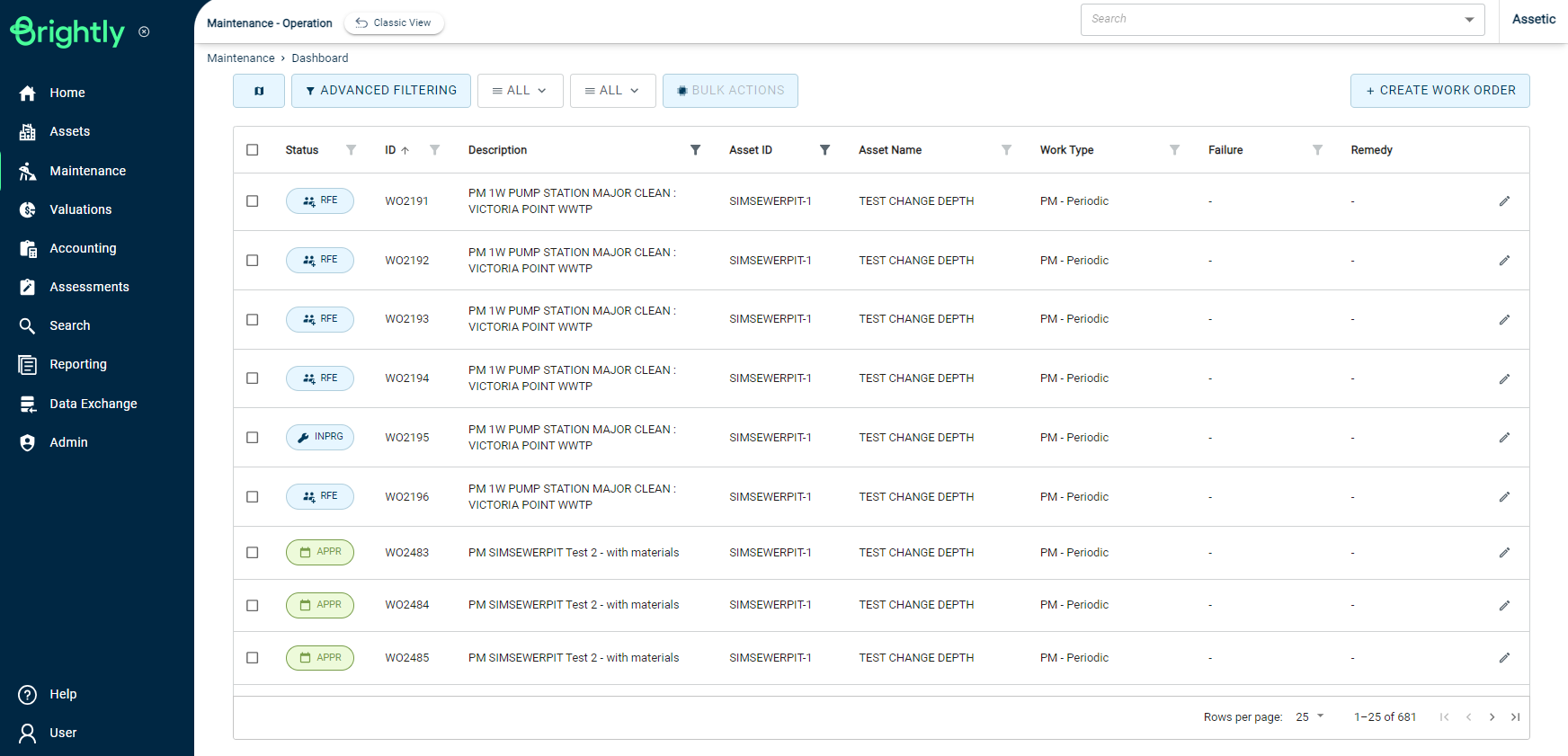
This article lists the areas of the UI that have changed between the Classic UI and the New UI.
New Features
Bulk Actions: The New Maintenance UI includes support for Bulk Operations from within the Maintenance module itself, rather than having to use saved Advanced Search Profiles.
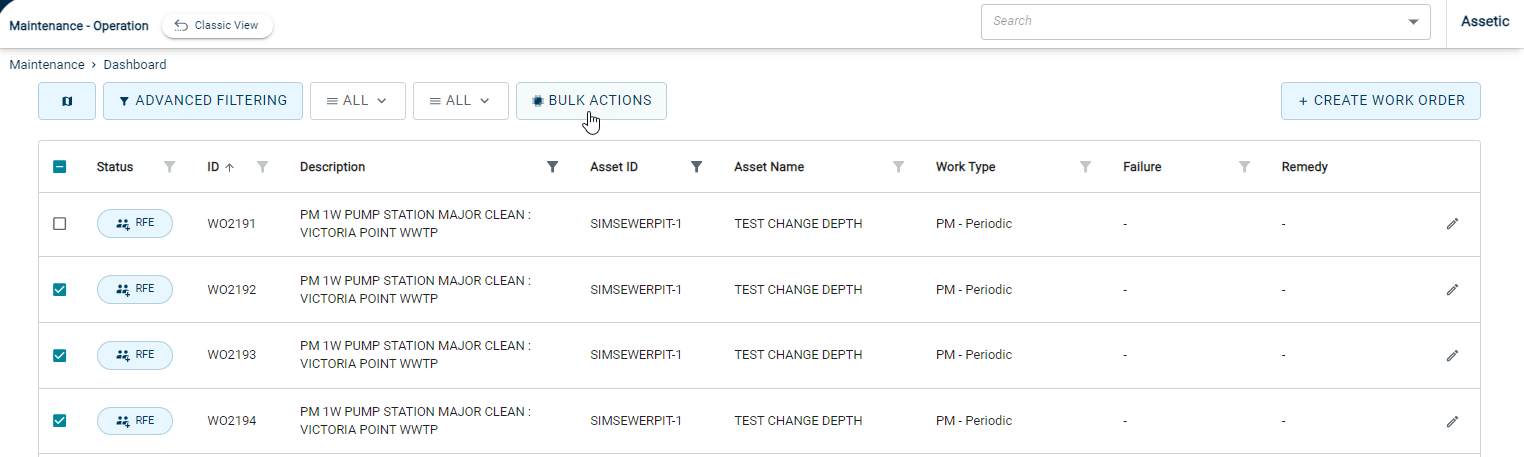
Users can select the Work Orders they wish to modify using the checkboxes, then click the 'Bulk Actions' button to perform a selected action.
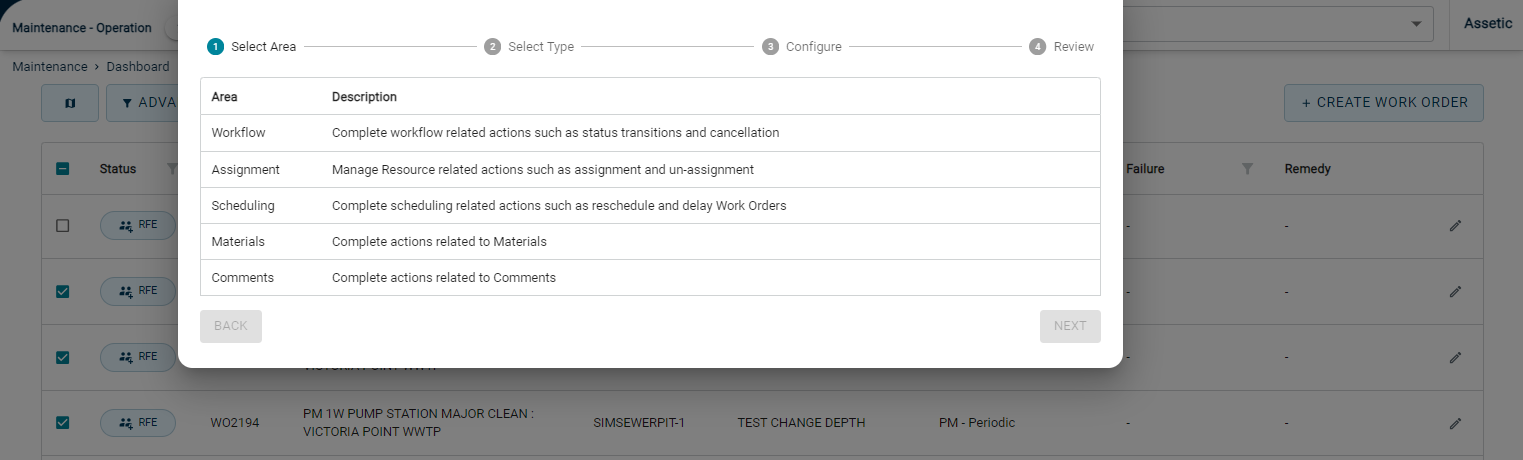
Users can then select one of several possible Bulk Operations and perform them within the pop-up.
Adaptive Page Size: The size of the User Interface adapts to the available screen size, allowing for a smoother experience on tablets or small screens.
Compact View: The New User Interface is designed to be more compact and space-efficient in general, but also optimized for users with small screen resolutions.
'Locate Me': On the map, users can click on a 'Locate Me' button to snap the map to their current location.
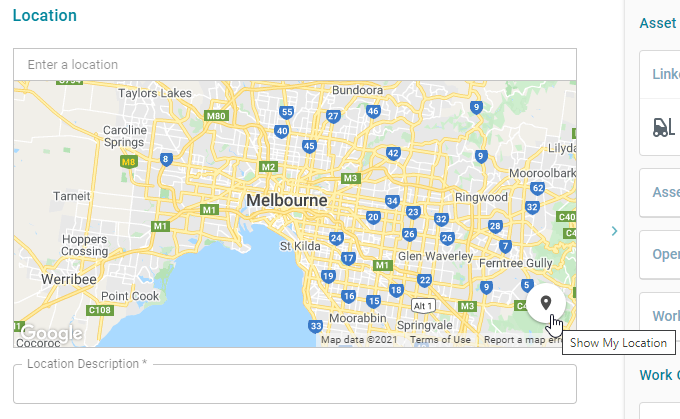
Advanced Attachments: The Attachments section of a Work Order has been overhauled, and now allows for multi-selection of files, drag-and-drop upload, and indicators for Work Request and Job Plan documents, images and inspection route results.
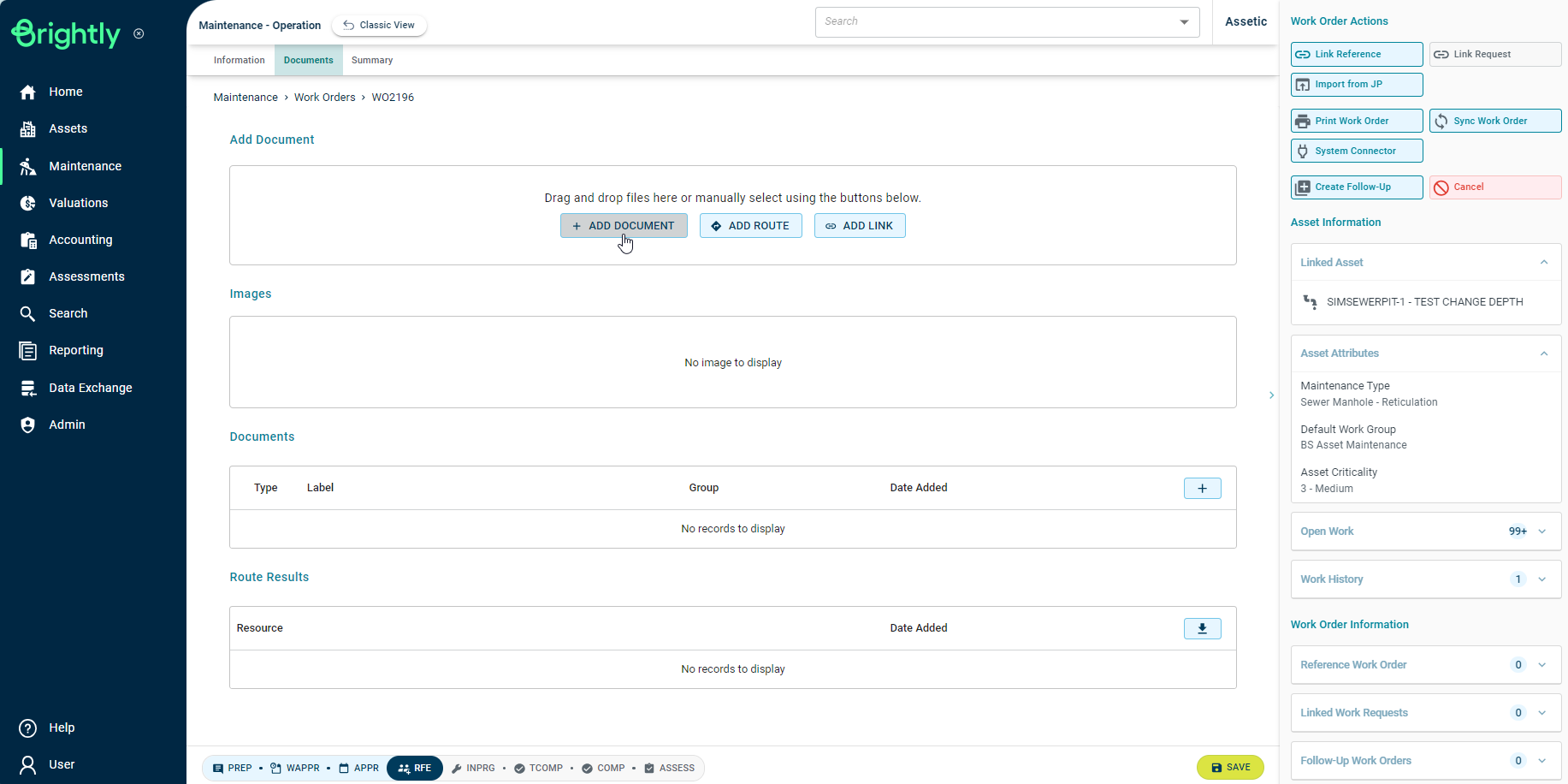
Advanced Supporting Information: The Supporting Information section of a Work Order has been overhauled, and there is now a dedicated sidebar which contains information about other open Work Orders against the same Asset, Work Order history, Reference and Linked Work Orders, and a 'GoTo Asset' link.
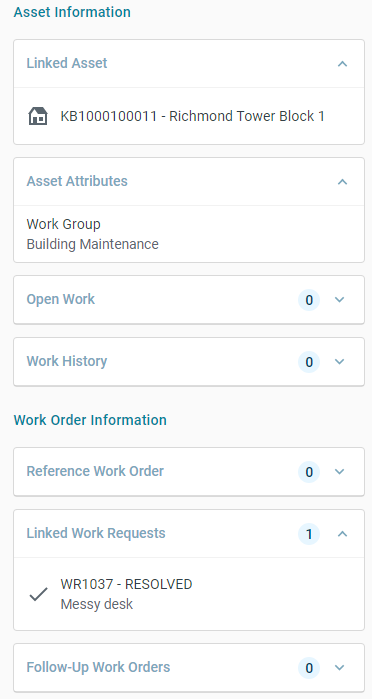
Map view of the Maintenance Dashboard: when viewing the Work Order dashboard, users can use the Map button to switch to the Map view.
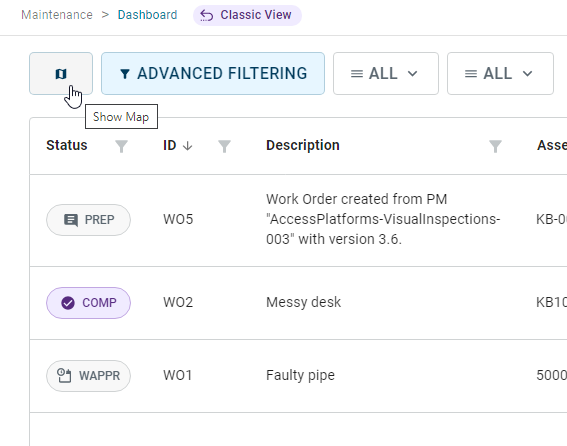
This will load a searchable map view of all the Work Orders and Assets in the system. When zoomed out, results will be clustered, and when the map is zoomed in, spatial information is shown.
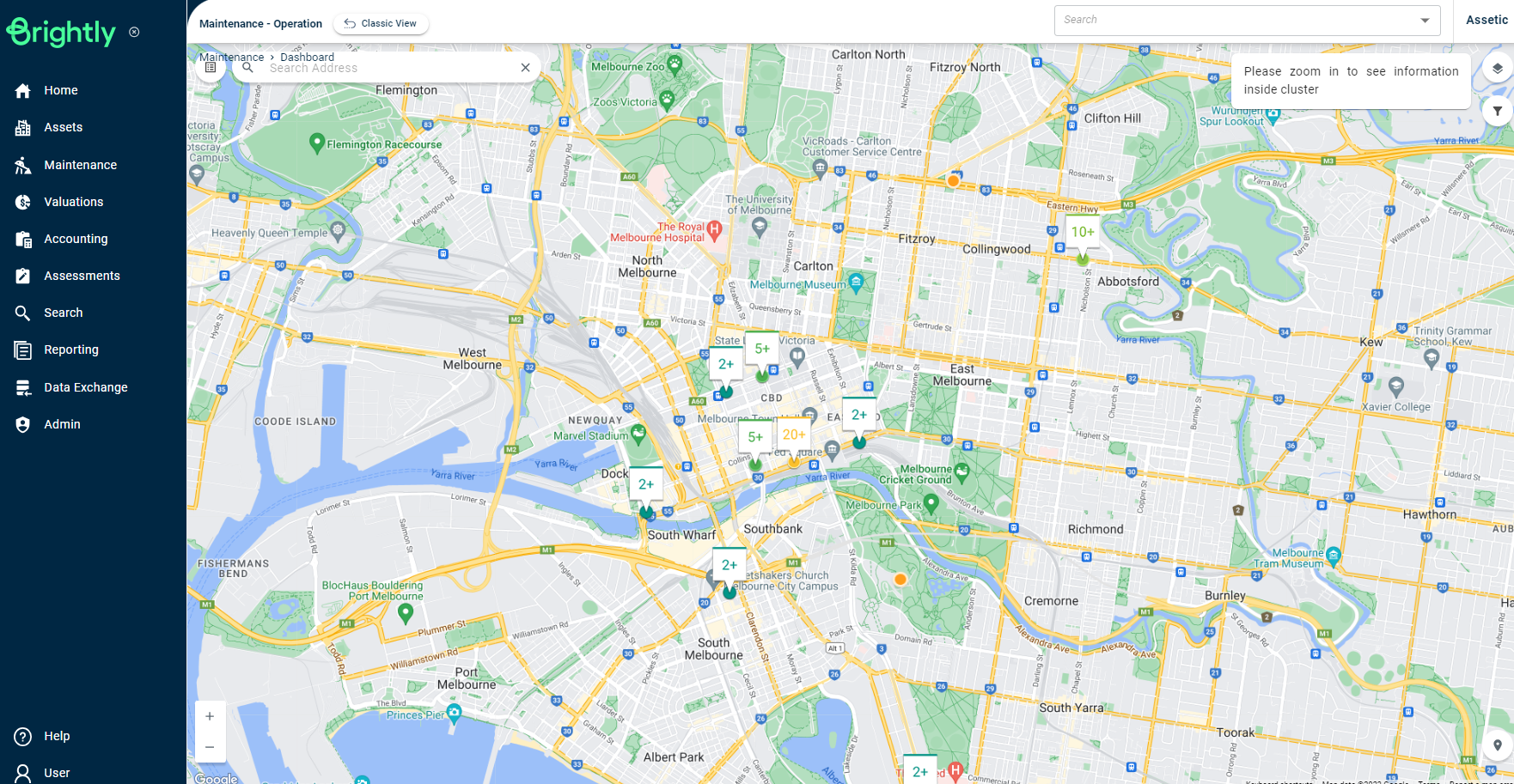
Additional information is shown when hovering over map objects, and quick actions are available allowing users to open the selected Asset or create a Work Order or Work Request.
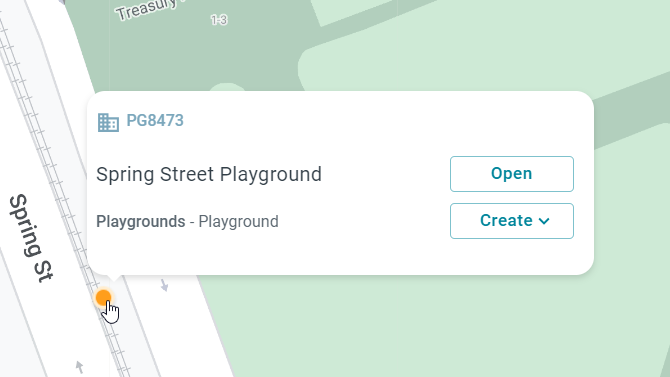
If multiple items exist in the one location, a list of items will be shown.
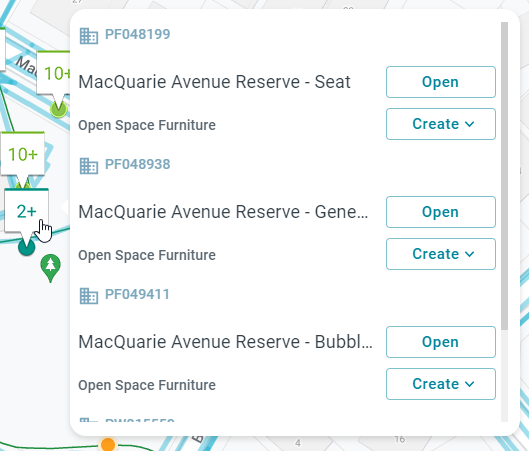
When using the map view, users can change the Map Type (Standard, Satellite, Hybrid), and toggle Layers (Work, Asset, Traffic).
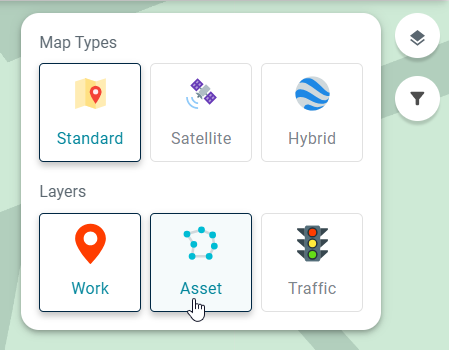
The map results can also be filtered by applying Advanced Filtering. This filtering is shared with the list view, so users can filter the list view and then swap to the map view with the filter applied, or vice versa.
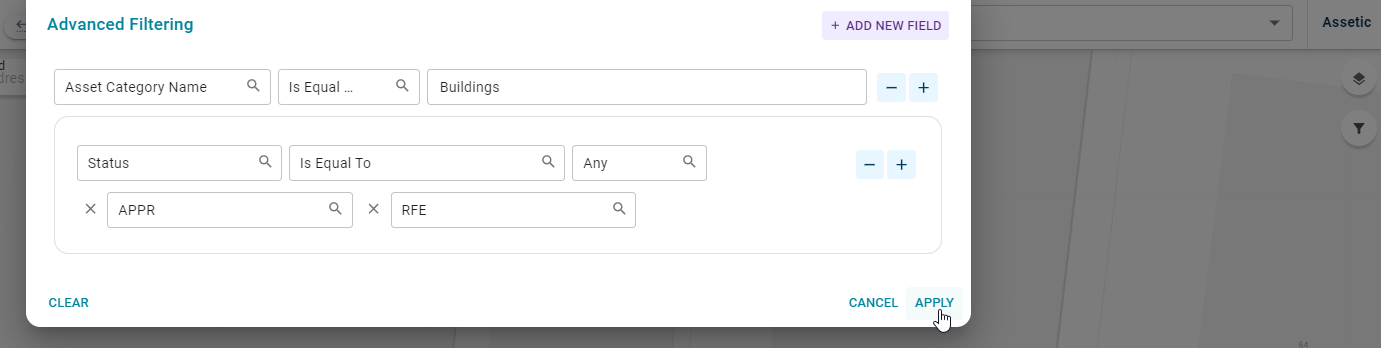
Advanced Filtering, as well as the position of the map, is retained across sessions. This allows users to continue to use the same filtered selection from a previous session of work.
Sync Work Order: Available from the Actions menu, this can be used after saving a Work Order to manually sync the changes with search.
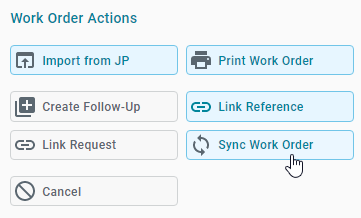
Improvements
Adaptive Workflow Creation: When creating new Work Orders, the status of the Work Order as at creation can be any valid status if the appropriate fields are populated during creation.
Edit Mode: When viewing Work Orders, they are always in 'Edit Mode' without needing to specifically select 'Edit.'
Status Validation Indicators: When viewing a Work Order, the valid status transitions for it (based on which fields have been populated) are shown at the bottom of the screen. In the Classic UI, this information was only visible via the Actions menu.

Mandatory Field Indication: Mandatory fields in order to transition to a later status are now indicated by mousing over the status.
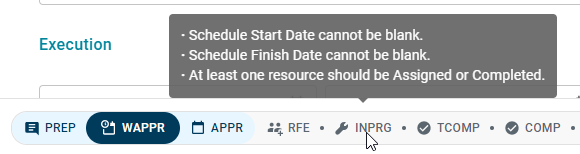
Inline Editing: Entries in the Work Tasks, Labour, Resources, Materials, Services, and Assessment Form grids can be edited simply by clicking on the row, without needing to open a pop-up.

Revert and Discard: Changes made to entries in those grids can be discarded using the '...' button, if the Work Order hasn't been saved yet.

Searchable Lists: When populating a dropdown field, users can search within the dropdown.
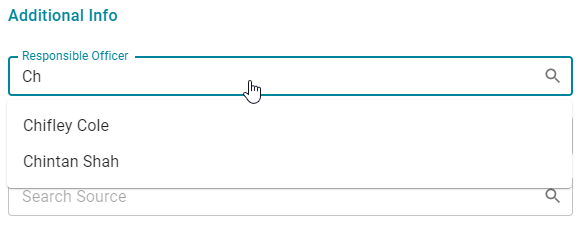
Historical FCR: If the Maintenance Asset Type of an Asset is modified, any Work Orders associated with that Asset will retain the historical FCR Categorisation values, while still allowing users to update these fields to a value from the newly associated FCR Categorisation.
Import from Job Plan: When importing from a Job Plan into a Work Order, users can now turn off the Asset Category filter, allowing them to select Job Plans from Categories other than the current Asset's Category:
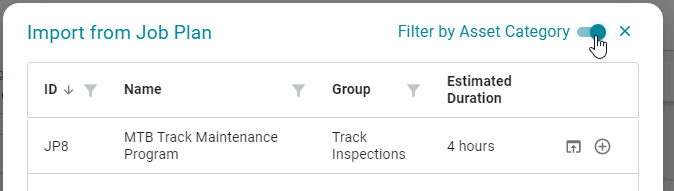
Additionally, when importing from a Job Plan that isn't fully compatible with the current Asset, a confirmation window will list what wouldn't be imported:
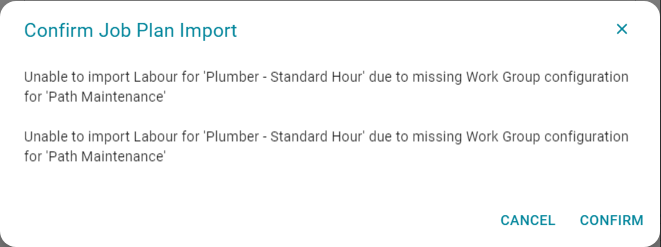
Additional improvements to the User Interface are still in development, and upcoming areas that will be covered by the New UI in the coming months include the Actions (Link Request), Tactical Maintenance (Preventative Maintenance and Job Plan configurations), and Integrations (Audit Trail and System Connector).
